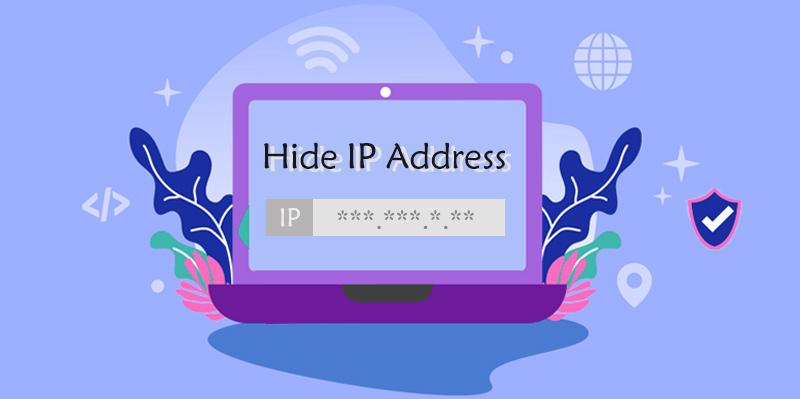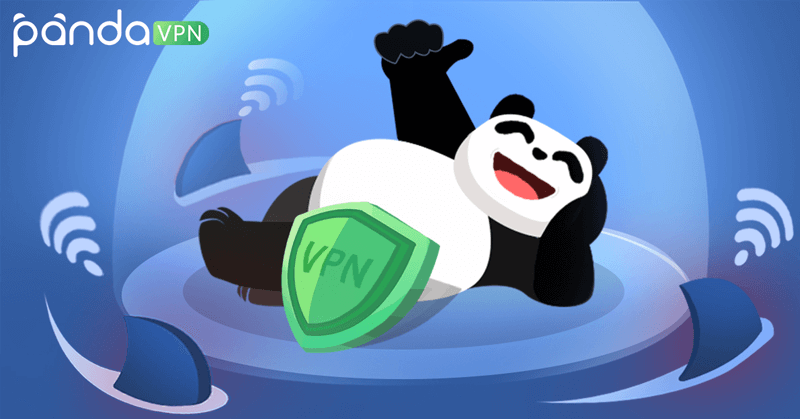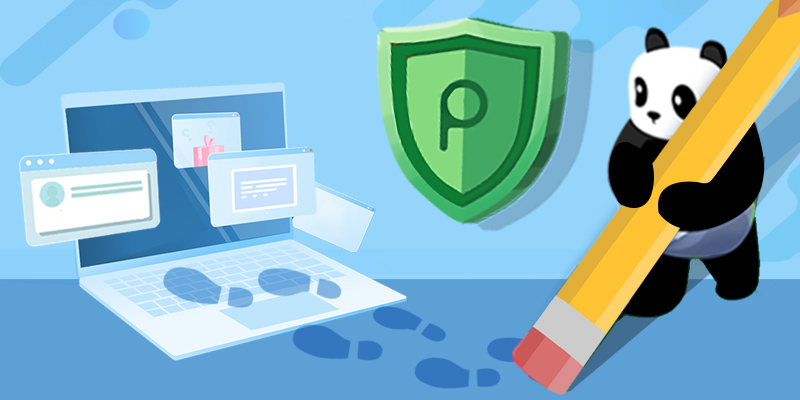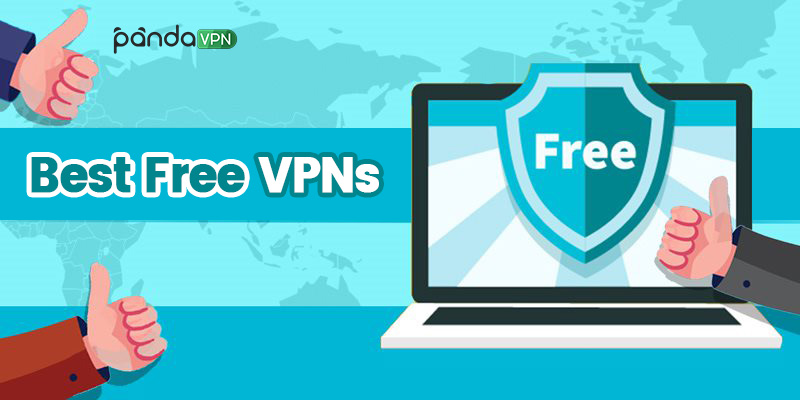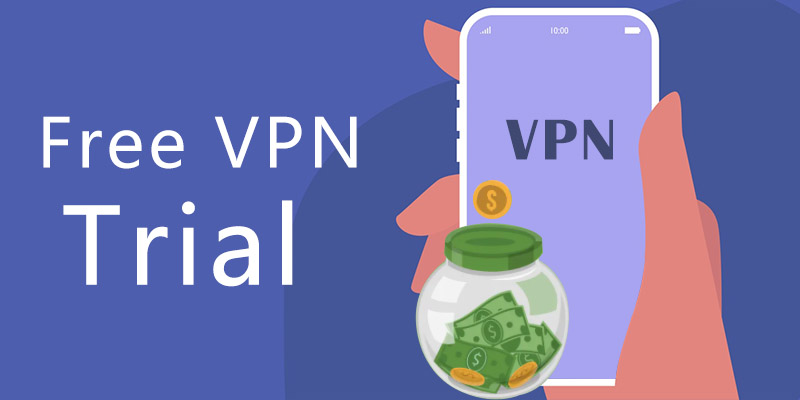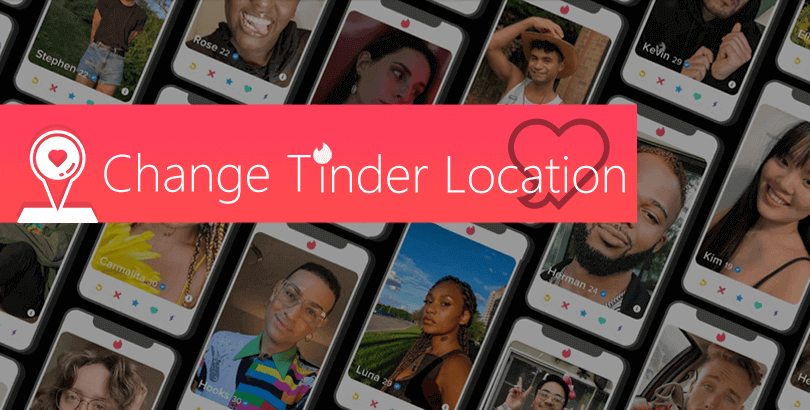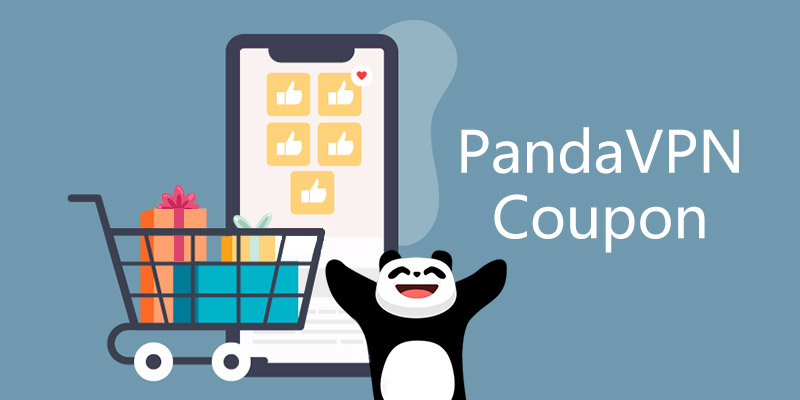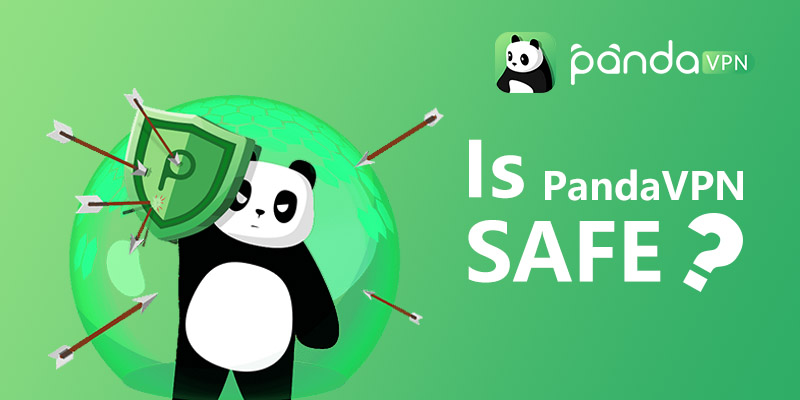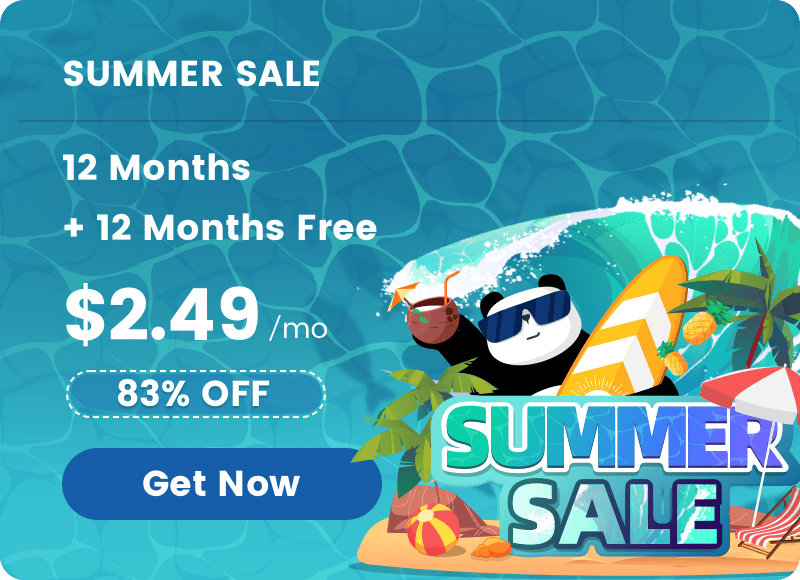How to Delete Instagram Account (Forever/Temporarily) on Phone & PC
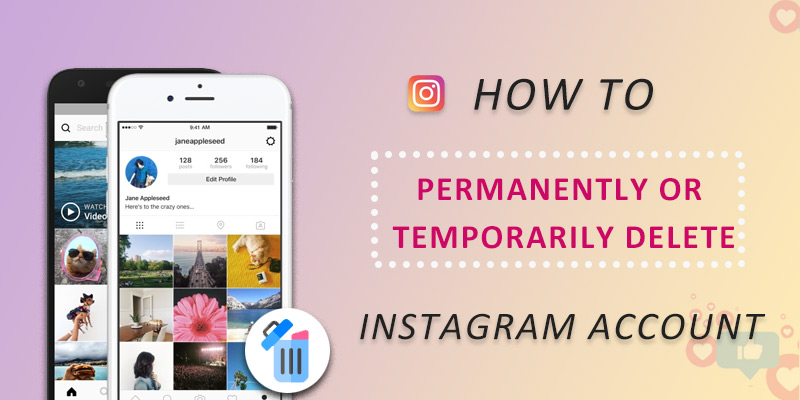
No matter you have just one personal Instagram account or own multiple accounts regarding both individual and business, you are allowed by the Instagram company to delete/disable the Ins account or either of them at will.
How do you feel about your Instagram’s recap reel of the past 2021? It must recall you of many valuable memories and moments, happy or sad, good or bad. Anyway, although the new-emerging TikTok mobile application has established its #1 most popular app throughout the world, achieving over 656 million downloads, Instagram still keeps its strong competition, beating Facebook and ranking the second most downloaded apps (545 million in total). Until the end of 2021, Meta’s Instagram is reported to hit 2 billion+ monthly active users.
Newcomers and the passers-by, some start while some quit the journey of Instagram’s social every day. Beginners are full of joy and curiosity to join in this prevalent social networking service to connect with the wonderful world while those disappointed crowds may give up this place for various reasons, say one just has experienced downhearted time with INS, doesn’t want to see specific users here for bad life experiences, not satisfied with the support team or are suddenly aware of the addiction or other negative impacts this social connection has brought to him/her. Some people simply want to drop their existing accounts and acquire a new one for a brand new social start.
Regardless of your reason to delete your Instagram account, you can always find the guide on how to do it from the following step-by-step tutorials.

Can You Delete an Instagram Account?
Yes, the Instagram platform imparts all users the ability to delete their Instagram accounts by themselves, either temporarily or permanently. Once you make the decision to remove your one or more IG accounts from the web, without contacting the support team or so, you can directly navigate to the right place according to the device you are using and perform the shutdown with only a few a clicks or taps.
Definitely, since Instagram are now available on many systems – iOS, Android, Windows, and Fire OS, some of which support both app and browser services, the steps may have some slight differences. Below are four guides on how to delete or deactivate an Instagram account on all of these mentioned platforms.
How to Delete Instagram Account on iPhone / Android APP Forever
To permanently delete one Instagram account from your iPhone or Android-based gadget, you need to do as follows within the app.
Step 1: Login your account and navigate to your profile by clicking the profile icon.
Step 2:
For iPhone: Click Settings icon and go down to select “Help Center”.
For Android: Click the top-right three-line-labelled Menu icon to pop up the detailed menu and then tap the “Settings” ->”Help” -> “Help Center”
Step 3:
For iPhone: Click Basics -> Getting Started
For Android: Click the top-right Menu icon again and select “Manage Your Account”
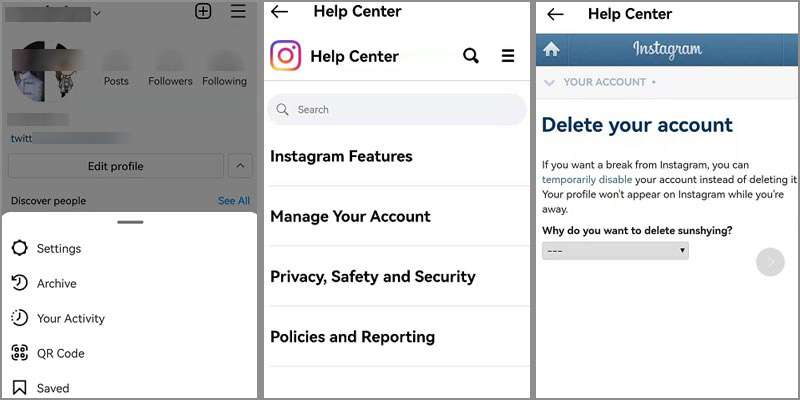
Step 4: Find and choose “Delete Your Account” -> “How do I delete my Instagram account” -> “go to this page”/”Delete Your Account” link inserted in this help page.
Step 5: Here you will need to leave a reason for this deletion by picking one from the ready-made options, such as Want to remove something, Privacy concern, Too busy/distracting and so forth. If the listed reasons all fail to meet your situation, simply tick the last one – Something else.
Step 6: After that, you will have to fill in your password once again and click “Delete (your account name)” -> “OK” in turn to confirm the deletion finally. Once it’s done, your account will not exist any more, and it’s possible to recover the deleted account within 30 days after the request. If you don’t log back in to recover it, then it will be missing permanently. So think carefully before you take it into action.
Can You Permanently Delete Instagram Account on PC/Mobile Browser?
Yes, you can. And actually, it’s quite the same as that of the last in-app guide. According to your
Steps shared below:
Step 1. Go to the IG account deletion request page made especially for account deletion via any of your pre-installed browser. The further operation will need an account login, so you should firstly log the target account in. If IG has detected an unusual login attempt, you will still have to do an identity via email security code. Of course, if you often use your Instagram here, you won’t be required to do either of these actions.
Step 2. With a successful login, you will be located in a “Delete your account”-titled web page. The very first thing to do is to pick a delete causefrom the listed reasons.
Step 3. As long as the cause is selected, “Re-enter your password” option will pop up right away, just below the reason. Please be patient to type the correct password again.
Step 4. Finally, press the “Delete xxx(your account name)” button and OK when Instagram says something to confirm your intention for the last time. When everything is done, your profile and all account details will go from the planet after 30 days. And the date information will be displayed at this deletion page clearly.
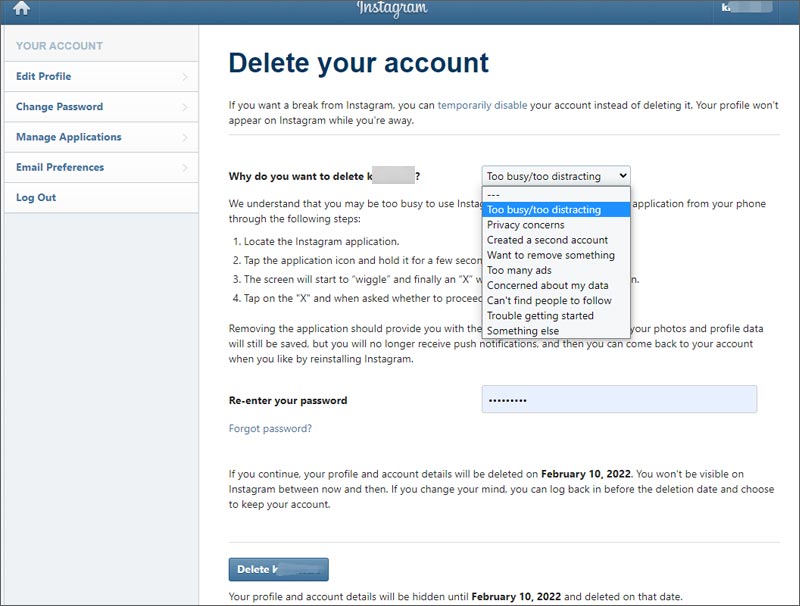
How to Temporarily Disable IG Account on iPhone/Android/Windows Browser & Windows APP
In many cases, you don’t have to delete your account completely because Instagram features disable it for the moment. In this way, you can disappear from this social site as long as you wish, but with the account and everything else available still, photos, comments, likes, just to name a few.
Why we’ve placed the “browser” word in the title? That’s because there’s no way to access the related page and complete the temporary deactivation in Instagram APP. Instead, you will have to do it in the website version. Now let’s get together to see how to do it.
Step 1: Go to official site – https://www.instagram.com/ via your mobile or PC browser like Safari, Chrome and Firefox, and log your account in.
Step 2: Click your profile image in the top right corner and the very first Profile option to enter into another page, where you need to click the Edit Profile right near your account name to jump into a detailed page.
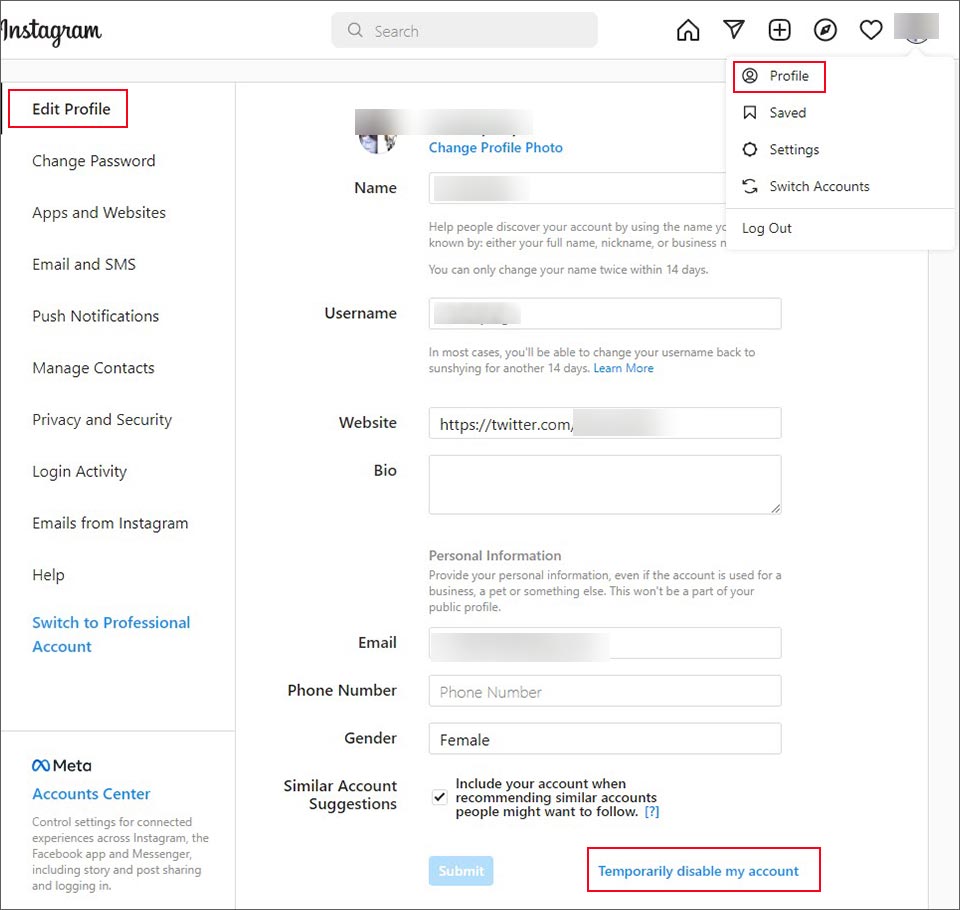
Step 3: On this profile editing section, please scroll down to the bottom, then find and click the blue “Temporarily disable my account” in the right area to be directed to the next destination.
Step 4: Next, you must select a reason on Why are you disabling your account and re-enter the right password to go ahead. Only when you finish both of them will the button of “Temporarily Disable Account” become clickable.
Step 5: Tap the “Temporarily Disable Account” to make the demand come true immediately. This way, all of your account content will be invisible to all unless you reactive your disabled account manually,
FAQs on Deleting Your Instagram Account
1. Should I delete my Instagram account completely forevermore?
It’s hard to tell whether you should or should not delete an account. Generally, deleting an account should be the last choice if other actions can be done to protect the web privacy and have your published photos, moments, or stories hidden from the public.
Instagram has provided many privacy settings to help you customize your IG experience, such as blocking accounts, removing followers, filtering/deleting comments, choose who can see/reply to your story, removing accounts from explore etc.
You are still free to leverage VPN software like PandaVPN or private browser like Tor to hide IP address and get around online censorship and surveillance from governments, internet service providers/ISPs, companies, and so forth.
PandaVPN is not only able to safeguard data from Instagram and other (social) platforms and stop APP tracking, but also helps you be anonymous online and bypass geo-blocking to access any region-restricted content freely. Zero logs, zero personal information, and 100% privacy protection.

2. How do I delete Instagram account on Kindle Fire(HD)/TV etc. devices Running Fire OS?
Fire OS is a special mobile OS created by Amazon and mainly used on its own Kindle tablet and Fire TV devices. Since this is an Android-based system and there’s no special guide post for this system on Instagram’s official support center, it does share a similar deletion operation like that’s generated on Android. Either from the APP settings or from the browser page, you can remove any account for good. Also, browser login will give you a way to have your current Instagram account private and unseen to the world.
3. Where should I choose to conduct the IG account deletion?
From the above tutorials, it’s easy to draw that browser deletion is relatively more convenient than in-app deletion. It has fewer steps to do and you don’t need to walk your way through the in-app options here and there. In addition, requesting this deletion on a frequently-used device is more suggested. If not, you will be asked to verify the login.
4. Can I delete the Instagram account off the phone?
Yes, you can. Although Instagram is more used in mobile phones, it can still be accessed and enjoyed on Fire OS and Windows machines. That’s to say, on either of these supported devices, you can log your account in and perform the deletion. Note that Windows Instagram APP gives no entrance to permanently delete the account and only temporary disabling is allowed.
5. How to delete Instagram account without password, login or email?
The truth is you cannot go on the procedure if you don’t login your account or re-enter the password during the deletion process. Imagine if it’s doable to delete an account without all of the core information, does that mean anyone else is able to request to delete your account as long as he or she knows your account name? By the way, email is not a necessity if you don’t plan to log your account in and request the deletion from a brand new device.
6. How do I delete an extra account or say one of my multiple accounts?
It’s a super simple task. You only need to switch to or log out and log in to the account you’d like to delete before moving on to the first profile clicking step. That being said, you can delete any new, old, second, business, or professional account of your own.
7. How to handle my account data if I decide to quit it forever?
Instagram enables you to access, review and download the data easily. To download the copy of all data:
For iPhone and Android APP users: Tap the buttom-right-located profile picture -> click top-right-located three-line icon -> Settings -> Security -> Download data -> Input the email address to receive link -> click “Request download” -> type the password -> Next -> Done -> Check the “Your Instagram Data” email and click the link to download data as it indicates.
For instagram.com user on computer: Tap top-right profile -> Settings -> Privacy and security -> Data download -> Request download -> Enter the email address and click Next -> Enter password and then Request download -> Go to email inbox to receive “Your Instagram Data” letter and click the link to finish the data download by following the guide.
Note that it may take up to 2 days for you to receive the email with a data download link. If you have any problem, you can contact the official support team for help.
8. Can I recover my permanently deleted account from Instagram?
Yes. According to Instagram, it will maintain your data for 90 days. Within the first 30 days, if you are willing to take the account back, feel free to log back in and have everything go back to the normal. If you miss the opportunity, nothing can be done to retrieve the account. As to why 60 more days are here, that’s the IG’s data protection policy.
 Vic Knott
Vic Knott  2022.01.11
2022.01.11